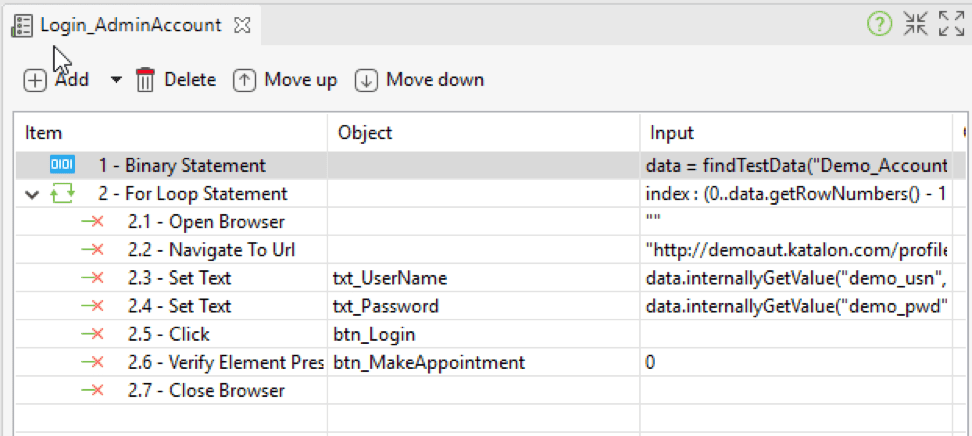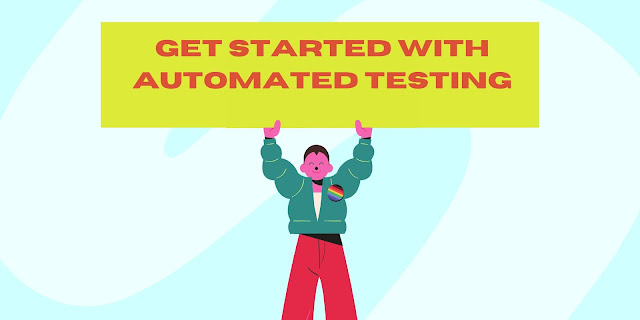Automation testing is forecasted to be among the key trends in software quality and testing in 2018 (Word Quality Report 2017 – 2018). In other to utilize the advantages test automation in software development, organizations need to equip themselves with the appropriate automation testing tool or framework.
Below are the top 7 criteria you must consider when
selecting a tool for your organization:
1. Platform
On which platforms would you need the tool to run: Windows,
MacOS, Linux, Unix, Web, or Mobile? Depending on your need, you may need a tool
to run on multiple platforms such as Selenium or Maveryx, or a tool that
supports mainly Windows like Ranorex.
2. AUT Programming Languages
The team may need to consider the programming languages used
to write the AUT. If you only need to test Java applications, Abbot and Maveryx
could be a good choice. In case you are looking for the tools that can work
with many languages used in the AUT, Katalon Studio, TestComplete, and Ranorex
is your solution.
3. Scripting Languages
Most of the automation testing tools support various
scripting languages so that testers can write test scripts in their preferable
languages. However, make sure you check exact scripting languages the tool
supports for generating test scripts.
4. Script Maintainability
This criterion is quite essential since in test automation,
maintaining test scripts to reflect changes in the requirements of AUTs is quite
challenging. This activity is time-consuming when the requirements are updated
frequently. Currently, most of the script maintenance is done manually.
5. Required programming skills
It depends on your team’s programming background. Normally, programming
knowledge is required to enhance and maintain test scripts. Meanwhile, there
are still some testing tools allow testers with limited programming skills to
do automation test effectively. Selenium, Ranorex, Katalon, and TestComplete
provide the record ad playback features with scripts automatically generated.
6. Automated testing approaches
The existing automation testing tool on the market normally
cover one or some of the following testing approaches: Data-driven, Keyword-driven,
Linear, Record & Playback, Mode-based, Structured, and Hybrid. It’s your
job to investigate which one is your main approach.
7. Cost:
Financial issue is always an essential consideration in
selecting a tool. It may include licensing and support costs. You may not be
charged (much) for acquiring some tools, but then it may cost you lots of money
for external support. Training and extra effort to solving issues related to
the tool should be also considered before determining the tool.
With the above criteria, you now can put things together into a
table to assess and select the most appropriate tool for your project. Let's practice by analyzing the Best 10 Automation Testing Tools for 2018.


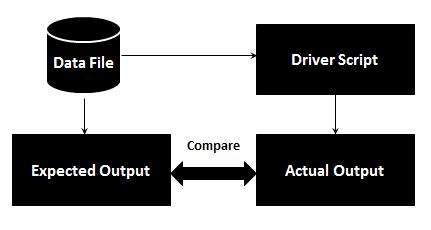
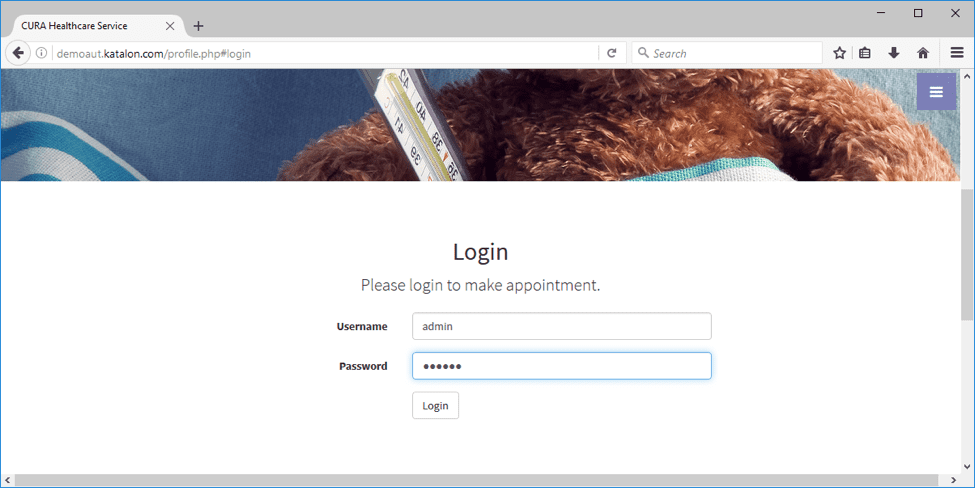
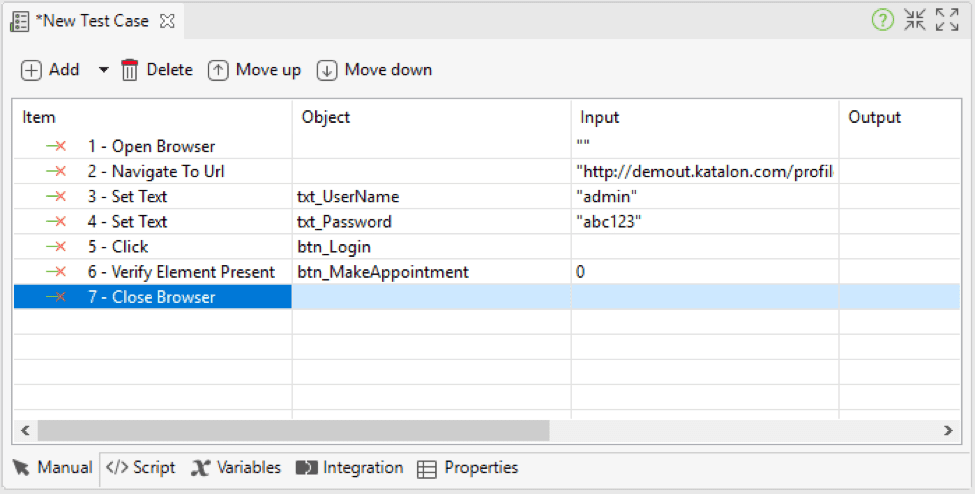
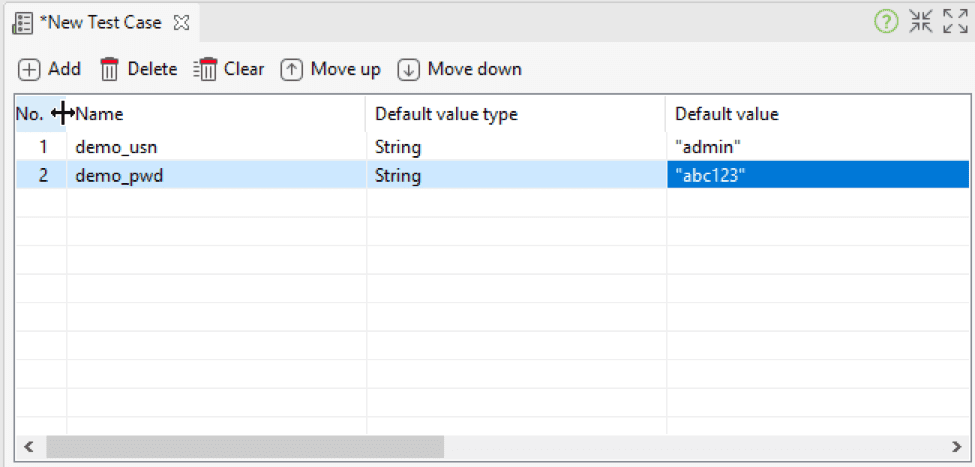
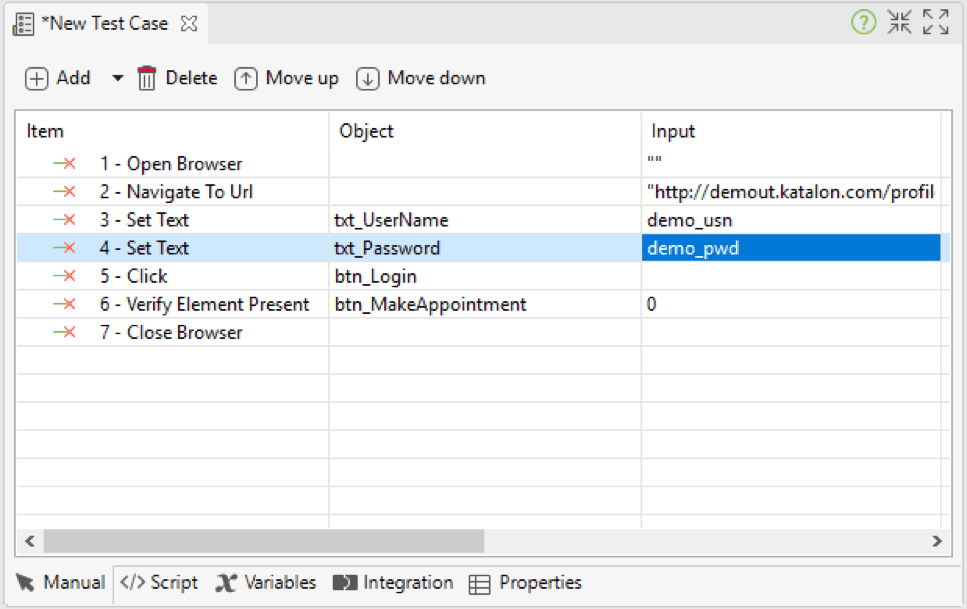
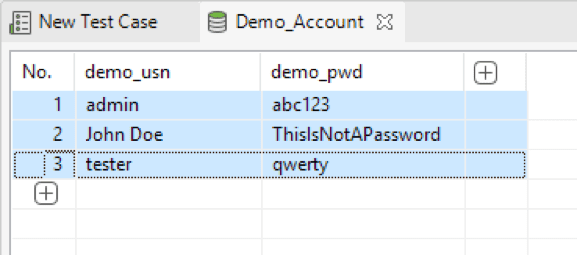
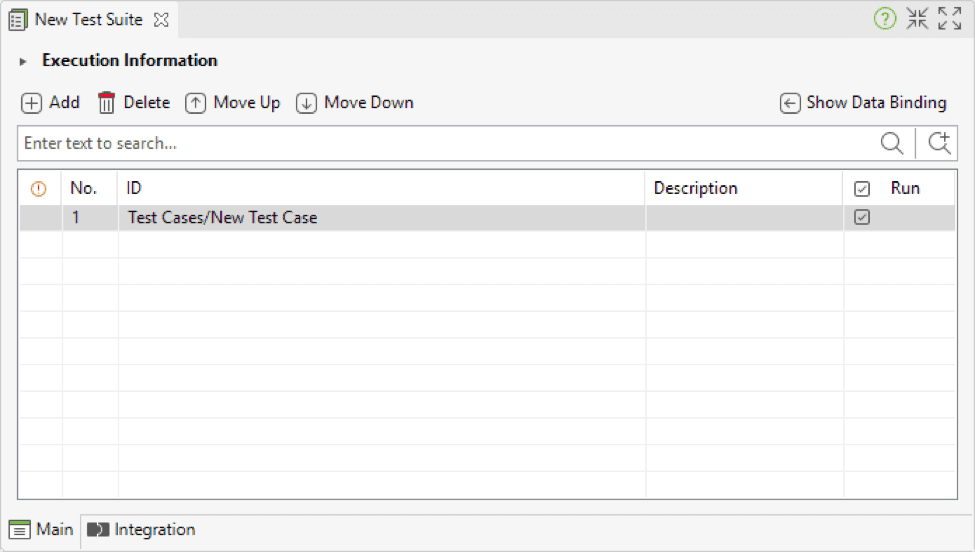
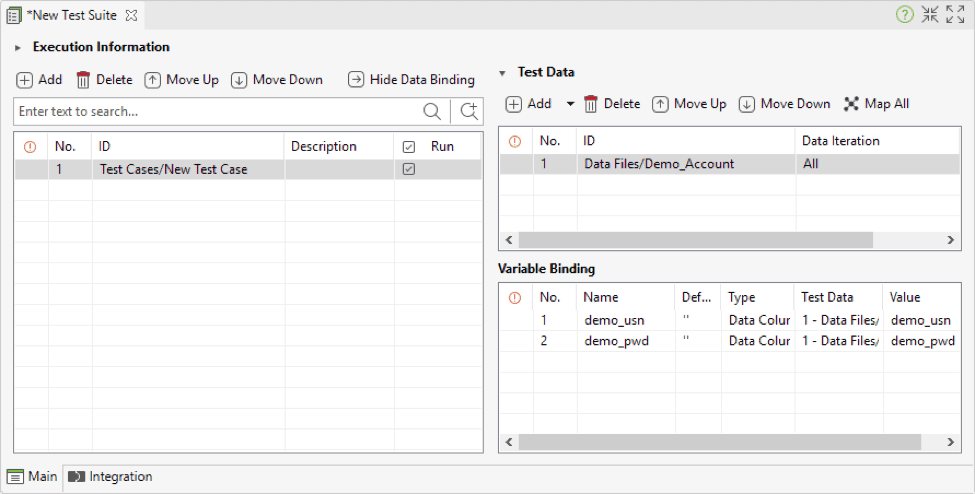
 by
by